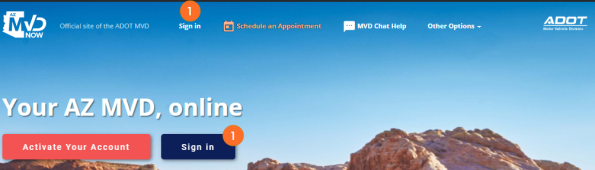
Since your initial password is provided from the MVD Account Support team, you will want to change it immediately. During the process of logging in you will have the option to change your password. When completed with the process you will have logged in AND changed your password.
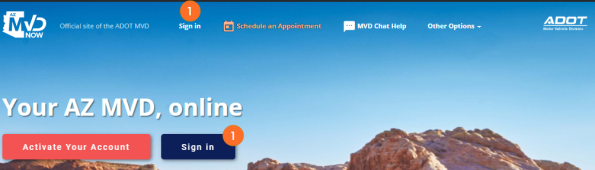
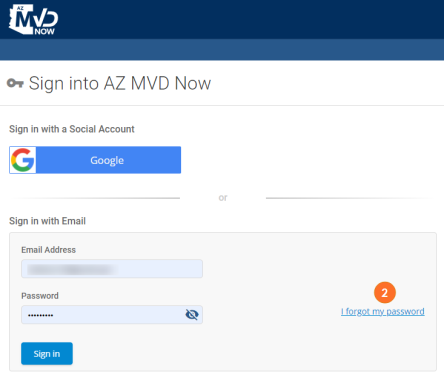
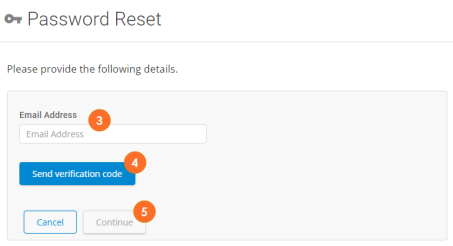
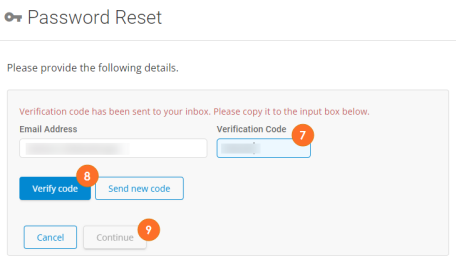
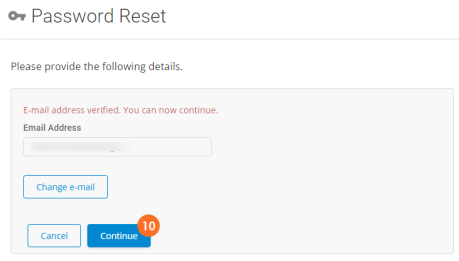
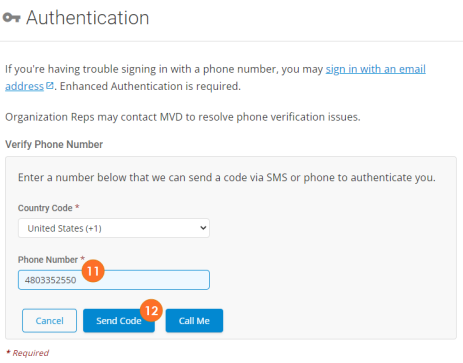
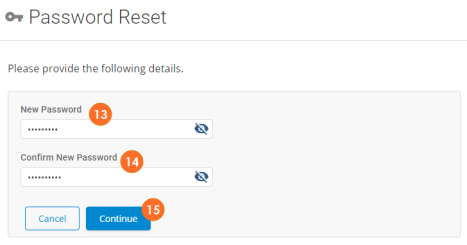
Password will be reset and you'll be logged into AZ MVD Now.
When logging in to AZ MVD Now in the future, use your email and the new password.